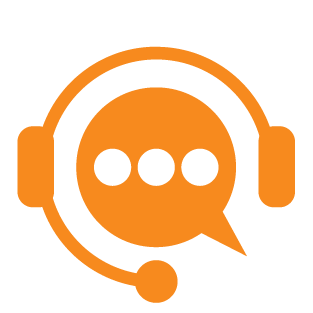Introduction to Focus
Initial Log In
Navigating the Dashboard
User Management
Support Requests
Steps for Initial Log In on Focus
Navigate to focus.aderisenergy.com.
Enter your email.
Verify email.
If your organization has a managed account with Focus, the system verifies that the email domain and organization are linked. If your organization does not have a managed account, the system will create a new organization.
Complete your profile.
The organizational admin must approve new user requests
Once approved, you will receive an email and can log into focus with your email address.
Navigating the Dashboard
Complete organizational actions such as add new user, add facility, add equipment, add documents, request support and request proposal.
View connected and disconnected facilities and high level KPIs.
Links to facility information and additional monitoring metrics.
View connected and disconnected facilities and high level KPIs.
Acknowledge alarms, create event logs, create call logs, and edit work orders in Focus.
View users, locate contact information and edit user settings in Focus.
Share facilities with users outside of your organization.
Fleetwide monitoring in Focus.
Support Requests
Key Features:
Submit support requests to knowledgeable staff at Aderis Energy.
Attached documents to the support request to clarify communication.
Schedule a meeting with the support ticket owner.
Make comments on the support request.
View resolved requests.
Save requests as a favorite for easy viewing at a later date.
User Management
View users, locate contact information and edit user settings in Focus.
Add new users from within your organization.
Share facilities with users outside of your organization.
Easily edit user permissions in Focus!